- Return to book
- Review this book
- About the author
- 介紹
- 1. 網際網路(Internet)是如何運作的?
- 2. 命令行(command-line)簡介
- 3. 安裝 Python
- 4. 初試 Python
- 5. 什麼是 Django?
- 6. 安裝 Django
- 7. 程式碼編輯器
- 8. 開始一個 Django 專案
- 9. Django models
- 10. Django ORM (Querysets)
- 11. Django admin
- 12. Deploy!
- 13. Django urls
- 14. Django views - time to create!
- 15. Introduction to HTML
- 16. Dynamic data in templates
- 17. Django templates
- 18. CSS - make it pretty
- 19. Template extending
- 20. Extend your application
- 21. Django Forms
- 22. Domain
- 23. What's next?
Django templates
Time to display some data! Django gives us some helpful, built-in template tags for that.
What are template tags?
You see, in HTML, you can't really put Python code, because browsers don't understand it. They only know HTML. We know that HTML is rather static, while Python is much more dynamic.
Django template tags allow us to transfer Python-like things into HTML, so you can build dynamic websites faster and easier. Yikes!
Display post list template
In the previous chapter we gave our template a list of posts in the posts variable. Now we will display it in HTML.
To print a variable in Django template, we use double curly brackets with the variable's name inside, like this:
{{ posts }}
Try this in your blog/templates/blog/post_list.html template (replace everything between the second <div></div> tags with {{ posts }} line), save the file and refresh the page to see the results:

As you can see, all we've got is this:
[<Post: My second post>, <Post: My first post>]
This means that Django understands it as a list of objects. Remember from Introduction to Python how we can display lists? Yes, with the for loops! In a Django template, you do them this way:
{% for post in posts %}
{{ post }}
{% endfor %}
Try this in your template.

It works! But we want them to be displayed like the static posts we created earlier in the Introduction to HTML chapter. You can mix HTML and template tags. Our body will look like this:
<div>
<h1><a href="/">Django Girls Blog</a></h1>
</div>
{% for post in posts %}
<div>
<p>published: {{ post.published_date }}</p>
<h1><a href="">{{ post.title }}</a></h1>
<p>{{ post.text|linebreaks }}</p>
</div>
{% endfor %}
Everything you put between {% for %} and {% endfor %} will be repeated for each object in the list. Refresh your page:
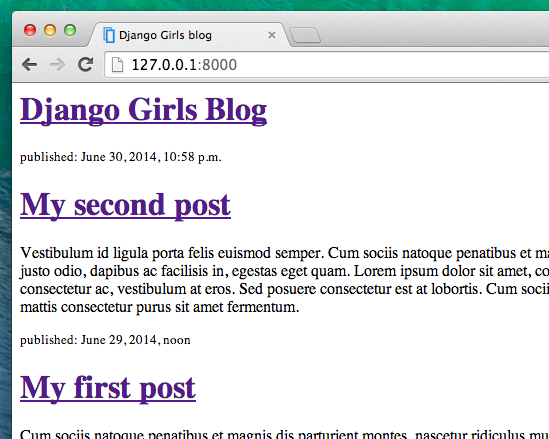
Have you noticed that we used a slightly different notation this time {{ post.title }} or {{ post.text }}. We are accessing data in each of the fields defined in our Post model. Also the |linebreaks is piping the posts text through a filter to convert line-breaks into paragraphs.
One more thing
It'd be good to see if your website will be still working on Heroku, right? Let's try deploying again. Open up your console and type this:
heroku push --app djangogirlsblog
: Remember to replace
djangogirlsblogwith the name of your application on Heroku.
Congrats! Now go ahead and try adding a new post in your Django admin (remember to add published_date!), then refresh your page to see if the post appears there.
Works like a charm? We're proud! Treat yourself something sweet, you have earned it :)
