- Return to book
- Review this book
- About the author
- 介紹
- 1. 網際網路(Internet)是如何運作的?
- 2. 命令行(command-line)簡介
- 3. 安裝 Python
- 4. 初試 Python
- 5. 什麼是 Django?
- 6. 安裝 Django
- 7. 程式碼編輯器
- 8. 開始一個 Django 專案
- 9. Django models
- 10. Django ORM (Querysets)
- 11. Django admin
- 12. Deploy!
- 13. Django urls
- 14. Django views - time to create!
- 15. Introduction to HTML
- 16. Dynamic data in templates
- 17. Django templates
- 18. CSS - make it pretty
- 19. Template extending
- 20. Extend your application
- 21. Django Forms
- 22. Domain
- 23. What's next?
Introduction to HTML
What's a template, you may ask?
A template is a file that we can re-use to present different information in a consistent format - for example, you could use a template to help you write a letter, because although each letter might contain a different message and be addressed to a different person, they will share the same format.
A Django template's format is described in a language called HTML (that's the HTML we mentioned in the first chapter How the Internet works).
What is HTML?
HTML is a simple code that is interpreted by your web browser - such as Chrome, Firefox or Safari - to display a webpage for user.
HTML stands for "HyperText Markup Language." HyperText means it's a type of text that supports hyperlinks between pages. Markup means we have taken a document and marked it up with code to tell something (in this case, a browser) how to interpret the page. HTML code is built with tags, each one starting with < and ending with >. These tags markup elements.
Your first template!
Creating a template means creating a template file. Everything is a file, right? You have probably noticed this already.
Templates are saved in blog/templates/blog directory. So first create a directory called templates inside your blog directory. Then create another directory called blog inside your templates directory:
blog
└───templates
└───blog
(You might wonder why we need two directories both called blog - as you will discover later, this is simply a useful naming convention that makes life easier when things start to get more complicated.)
And now create a post_list.html file (just leave it blank for now) inside the blog/templates/blog directory.
See how your website looks now: http://127.0.0.1:8000/
If you still have an error
TemplateDoesNotExists, try to restart your server. Go into command line, stop the reserver by pressing Ctrl+C (Control and C buttons together) and start it again by running apython manage.py runservercommand.
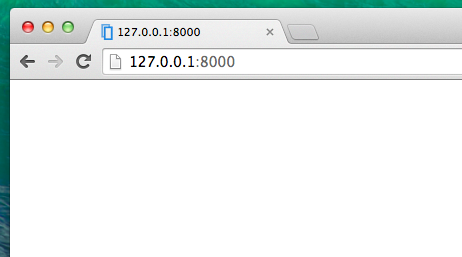
No error anymore! Congratulations :) However, your website isn't actually publishing anything except an empty page, because your template is empty too. We need to fix that.
Add the following to your template file:
<html>
<p>Hi there!</p>
<p>It works!</p>
</html>
So how does your website look now? Click to find out: http://127.0.0.1:8000/
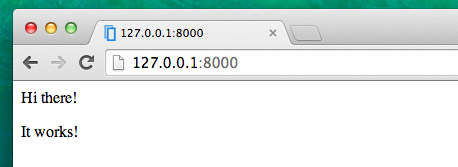
It worked! Nice work there :)
- The most basic tag,
<html>, is always the beginning of any webpage and</html>is always the end. As you can see, the whole content of the website goes between the beginning tag<html>and closing tag</html> <p>is a tag for paragraph elements;</p>closes each paragraph
Head & body
Each HTML page is also divided into two elements: head and body.
head is an element that contains information about the document that is not displayed on the screen.
body is an element that contains everything else that is displayed as part of the web page.
We use <head> to tell the browser about the configuration of the page, and <body> to tell it what's actually on the page.
For example, you can put a webpage title element inside the <head>, like this:
<html>
<head>
<title>Ola's blog</title>
</head>
<body>
<p>Hi there!</p>
<p>It works!</p>
</body>
</html>
Save the file and refresh your page.
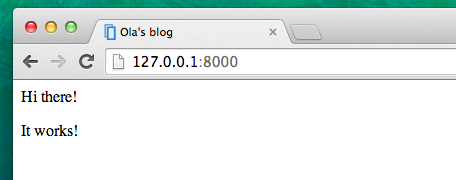
Notice how the browser has understood that "Ola's blog" is the title of your page? It has interpreted <title>Ola's blog</title> and placed the text in the title bar of your browser (it will also be used for bookmarks and so on).
Probably you have also noticed that each opening tag is matched by a closing tag, with a /, and that elements are nested (i.e. you can't close a particular tag until all the ones that were inside it have been closed too).
It's like putting things into boxes. You have one big box, <html></html>; inside it there is <body></body>, and that contains still smaller boxes: <p></p>.
You need to follow these rules of closing tags, and of nesting elements - if you don't, the browser may not be able to interpret them properly and your page will display incorrectly.
Customize your template
You can now have a little fun and try to customize your template! Here are a few useful tags for that:
<h1>A heading</h1>- for your most important heading<h2>A sub-heading</h2>for a heading at the next level<h3>A sub-sub-heading</h3>... and so on, up to<h6><em>text</em>emphasizes your text<strong>text</strong>strongly emphasizes your text<br />goes to another line (you can't put anything inside br)<a href="http://google.com/">link</a>creates a link<ul><li>first item</li><li>second item</li></ul>makes a list, just like this one!<div></div>defines a section of the page
Here's an example of a full template:
<html>
<head>
<title>Django Girls blog</title>
</head>
<body>
<div>
<h1><a href="">Django Girls Blog</a></h1>
</div>
<div>
<p>published: 14.06.2014, 12:14</p>
<h2><a href="">My first post</a></h2>
<p>Aenean eu leo quam. Pellentesque ornare sem lacinia quam venenatis vestibulum. Donec id elit non mi porta gravida at eget metus. Fusce dapibus, tellus ac cursus commodo, tortor mauris condimentum nibh, ut fermentum massa justo sit amet risus.</p>
</div>
<div>
<p>published: 14.06.2014, 12:14</p>
<h2><a href="">My second post</a></h2>
<p>Aenean eu leo quam. Pellentesque ornare sem lacinia quam venenatis vestibulum. Donec id elit non mi porta gravida at eget metus. Fusce dapibus, tellus ac cursus commodo, tortor mauris condimentum nibh, ut f.</p>
</div>
</body>
</html>
We've created three div sections here.
- The first
divelement contains the title of our blogpost - it's a heading and a link - Another two
divelements contain our blogposts with a published date,h2with a post title that is clickable and twops (paragraph) of text, one for the date and one for our blogpost.
It gives us this effect:
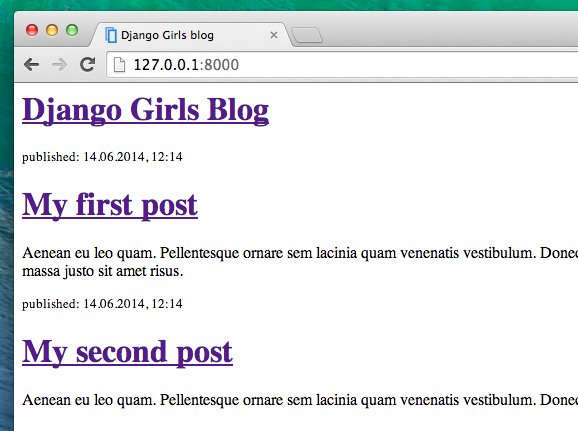
Yaaay! But so far, our template only ever displays exactly the same information - whereas earlier we were talking about templates as allowing us to display different information in the same format.
What we want really want to do is display real posts added in our Django admin - and that's where we're going next.
One more thing
It'd be good to see if your website will be still working on Heroku, right? Let's try deploying again. Open up your console and type this:
heroku push --app djangogirlsblog
: Remember to replace
djangogirlsblogwith the name of your application on Heroku.
And that should be it! Once Heroku is finished, you can go ahead and refresh your website in the browser. Changes should be visible!